Responsive Navigation Menu Without JavaScript
Here's how to build a responsive navigation menu using absolutely no JavaScript.
So you want to build a navigation menu for your site, but you don't want to add unnecessary JavaScript, or implement any checkbox hacks, which are bad for accessibility. Then this post may be for you.
I'm going to show you how you can implement a simple navigation menu on your website that is:
- Fully responsive
- Really simple to implement
- Uses absolutely no JavaScript
- Is accessible
So without further ado, let's crack on and get this done, shall we?
Building a nav menu
First, let's build a basic navigation menu that's similar to the one I use on this site. We start with a nav element containing some links:
<nav>
<a href="/">Home</a>
<a href="/about/">About</a>
<a href="/contact/">Contact</a>
<a href="/projects/">My Projects</a>
<a href="/search/">Search</a>
<a href="/more-links/">More...</a>
</nav>I'm not going to go into all the details of formatting the nav menu with CSS, as that's outside of the scope of this guide. Plus I've written about making a menu before, so check out that post if you want more info.
I'm not using the ul element for my nav menu in this example, but this guide will work just fine with a ul list too.
Wrapping is only good at Christmas
We now have our nav menu on our site, but if someone visits the site from a mobile device, all the menu items wrap around the screen, and it just looks horrible. Kinda like this:
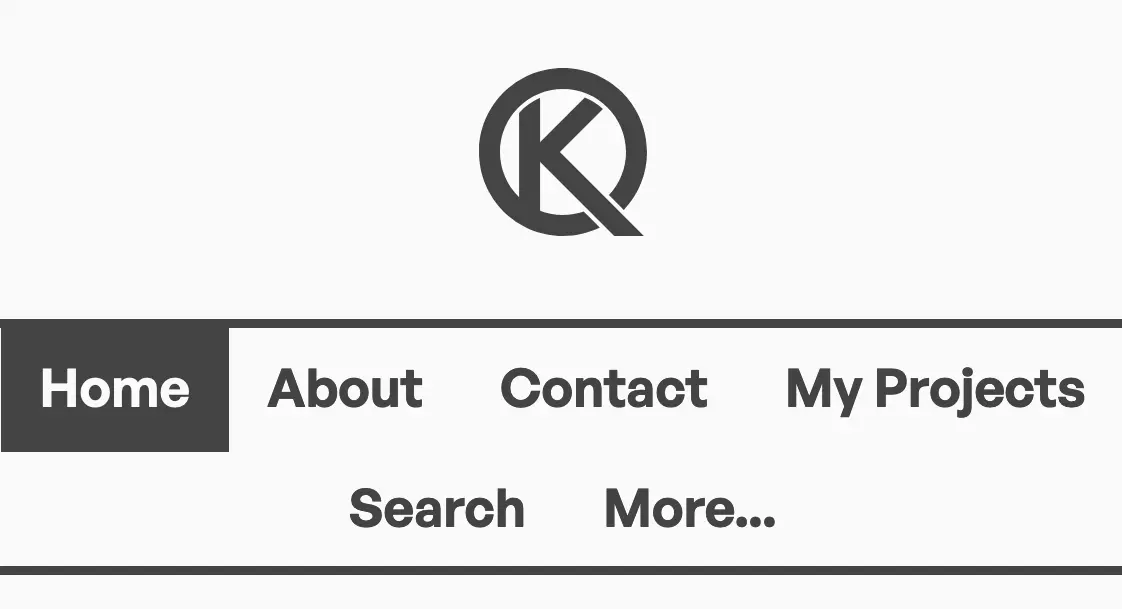
As you can see, it's not that pretty. But more importantly, the wrapped nav menu is taking up crucial vertical pixels on the mobile screen.
So what we're going to do is implement a couple of simple media queries that can both hide and show different menu items depending on the size of the screen.
Hiding items on mobile
We already have a More... link on the menu, which is a link to a page that contains more links (shock horror) to other pages on the site. So with the More... page listed in our menu, we don't really need other pages listed, especially on a mobile screen. So let's hide them.
First, we need to add the mobile-hide CSS class to the links on our nav menu that we wish to hide:
<nav>
<a href="/">Home</a>
<a class="mobile-hide" href="/about/">About</a>
<a class="mobile-hide" href="/contact/">Contact</a>
<a class="mobile-hide" href="/projects/">My Projects</a>
<a href="/search/">Search</a>
<a href="/more-links/">More...</a>
</nav>Then, we add the following @media query to our CSS stylesheet:
@media(max-width: 640px) {
.mobile-hide {
display: none;
}
}So what is this CSS doing? Well, it's looking at the width of the browser window, and if it's 640px or smaller, then this CSS rule comes into effect.
In the media query we're targeting the mobile-hide class and telling the browser to effectively hide anything that has the mobile-hide class. Thus hiding those links and making our mobile menu look like this:
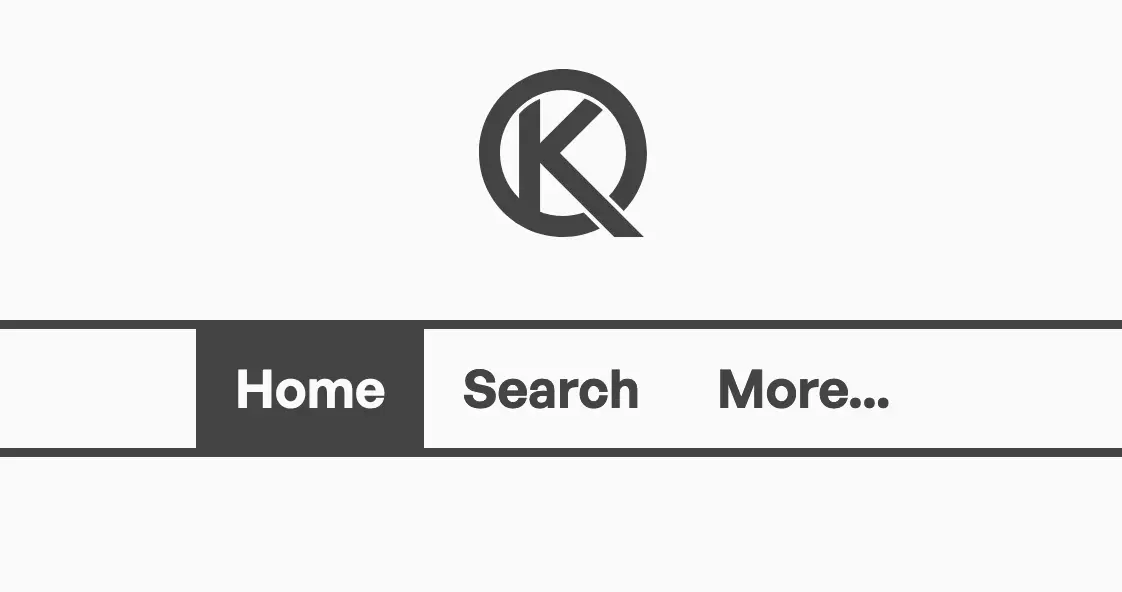
Ah, that's much better. The menu is all on one line, and looks way tidier. But we haven't lost any navigation feature as links to our other pages are still available inside the More... page. If you want an example, check out my more page
Hiding the more link
Ok, so we can hide the links from our nav menu that we don't want to see on mobile devices, but what if we have links that we don't want to see on desktop devices?
Let's say, for example, that you only want to show the More... link on mobile. Therefore it should be hidden when someone visits your site from a desktop or laptop. Well, dear reader, I have you covered.
All you need to do is assign the mobile-show class to your More... link, like this:
<nav>
<a href="/">Home</a>
<a class="mobile-hide" href="/about/">About</a>
<a class="mobile-hide" href="/contact/">Contact</a>
<a class="mobile-hide" href="/projects/">My Projects</a>
<a href="/search/">Search</a>
<a class="mobile-show" href="/more-links/">More...</a>
</nav>Then add a different @media query, like this:
@media(min-width: 640px) {
.mobile-show {
display: none;
}
}Here we have replaced max-width from the previous query with min-width. So this rule hides the mobile-show class on any screens that are greater than 640px.
This means that as your website transitions to a screen size of 640px, the mobile-hide and mobile-show links will be simultaneously hidden and shown as needed.
The break point for your mobile menu doesn't need to be 640px. If you want to make that transition happen at a different screen width, simply change 640px to a different value in both media queries.
Final thoughts
There's obviously a number of ways to skin this particular cat, and per my disclaimer this may not even be the best way to skin the navigation cat.
But I've found this to be a quick and easy way of implementing a responsive navigation menu without needing JavaScript. Another alternative to this menu is Brad Taunt's sausage links, which I've successfully used in the past.
- Do you have a better solution to this problem? If so, I'd love to hear how you've managed to implement a navigation menu without JavaScript. Please use the button below to tell me about it.