How To Use Your Own Router With Plusnet Fibre Broadband
A while back, I wrote a post on how to use a TP-Link router with Sky Fibre broadband. Since writing that post, I've changed ISP to Plusnet.
That post has been pretty successful and has helped a lot of people, so I thought I would write another post on how to do the same thing, but with Plusnet.
Why did I switch to Plusnet fibre?
I didn't really have any issues with Sky as such, but I decided I wanted to cancel my TV package, so thought it would be good to start hunting for a new ISP too.
I ended up settling on Plusnet for 2 reasons. Firstly, Plusnet officially allow its customers to use any router they like, whereas Sky don't.
Secondly, Plusnet offer a permanent static public IP for a single payment of £5. This was a huge sell to me, as I have servers that I host at home. I've been with Plusnet for a couple years now and I'm very happy with their service.
Anyway, let's get on with the instructions for using your own router with Plusnet fibre.
Choosing a router
My personal recommendation is the TP-Link AC1200. It's the one I use at home, and it works brilliantly. If you don't want to use the AC1200, any router that supports VDSL will work.

Using your own router with Plusnet fibre
These instructions will be specific to the AC1200, but the process is pretty simple if you're using a different router.
The first thing you need to do is connect your DSL cable to your micro-filter, then connect a laptop to one of the Ethernet ports on the router.
Next, open a browser and navigate to http://192.168.0.1. This should load the router management interface. The default password is admin.
CHANGE YOUR PASSWORD!
Your router may prompt you to do this immediately. If it doesn't, navigate to Advanced > System Tools > Administration.
Setting up your Plusnet fibre connection
Once you have changed the admin password (make sure it's a good one), you should be greeted with the Quick Setup wizard. If you are not, click on the Quick Setup tab.
Once you're on the Quick Setup tab, select Plusnet_VDSL from the drop-menu and click Next.
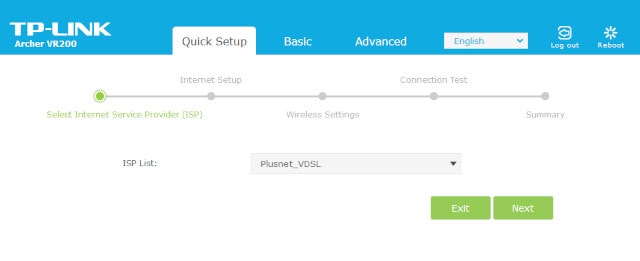
Next, set the connection type to PPPoE from the drop-down, then enter your Plusnet username and password into the corresponding fields.
These will be the same username and password you use to login to the Plusnet website, but you will need to append @plusdsl.net to your username.
For example, if the username you use to login to the Plusnet site is kevq123 then the username you will use on your router is kevq123@plusdsl.net.
If you didn't see an option for Plusnet_VDSL, choose Other instead. Then as well as entering your username and password, click on the Enable VLAN ID option and set the field to 101.
Once you have entered those details, click Next again.
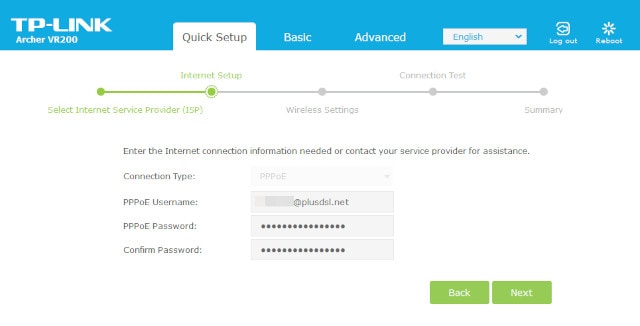
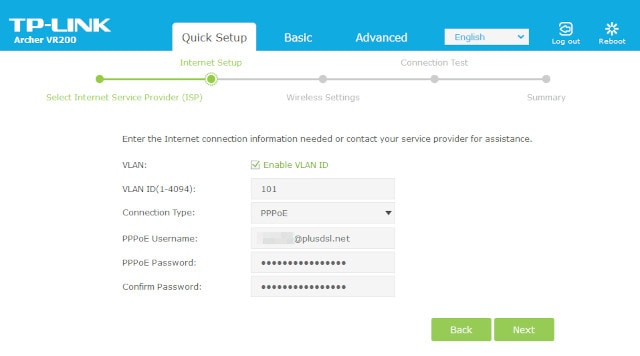
Next, you will be asked to configure your wireless networks. I personally have wireless disabled because I use TP-Link Deco M5 Mesh WiFi for better coverage in my house.
If you intend to use the Wi-Fi built into the router, then configure it as you see fit. My recommendation is to use use 5GHz only, as it's faster.
The problem with 5GHz wireless is that the signal is much shorter. So if you have connection issues, try enabling 2.4GHz too. If after enabling 2.4Ghz you still have connection issues, I'd recommend setting up a mesh Wi-Fi system, like the one I linked to above.
Once you're happy with your wireless configuration, click Next.
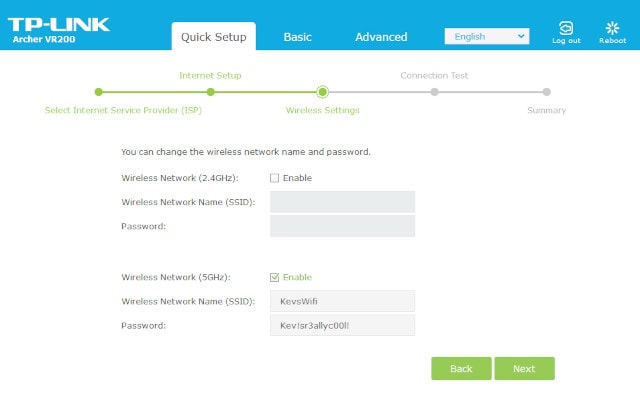
Your AC1200 should now do a connection test and with a bit of luck, you should see a success message similar to this one:
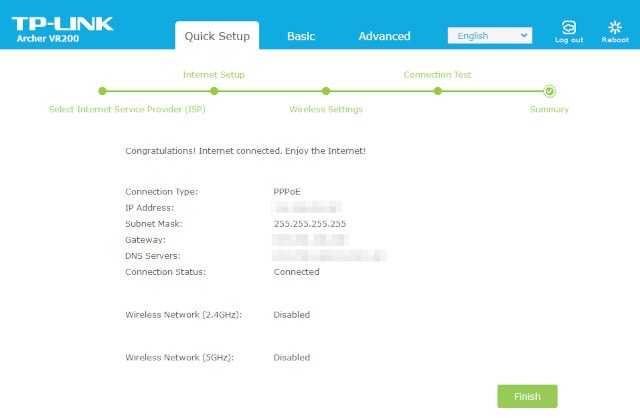
You can now click the Finish button. Congratulations, you just setup your own router with Plusnet fibre!
Explore
From here, I would recommend exploring the TP-Link settings to see the kind of things you can do with it. For example, if you have kids, you might want to configure the parental controls.
Or you can just set it and forget if you don't want/need to do anything else with your Internet connection.
I've been running my TP-Link AC1200 for a few years now and I'm really happy with its performance. Sure, there are way more powerful and feature rich routers out there, but for the majority of home users, ever power users like myself, the TP-Link AC1200 should be more than adequate.